Navigate360 for Students
What is Navigate360?
Navigate360 is an undergraduate student-centered mobile app that provides the best way for Loyola undergraduates to interact with their advisors -- as well as personalized information to keep you on the path toward academic success!
If you are a graduate student, please reach out directly to your academic department staff for advising.
Features
- Academic Advisor Appointment Scheduling – With a few taps on your phone, make an appointment with your assigned academic advisor.
- Class Schedule – View your class schedule and integrate it into your smart phone with the push of a button.
- Hold Center – Connect to the right office so you can quickly resolve any holds (financial, library, etc) on your account.
- Study Buddies - Use this simple tool to find students in your class sections to study with.
- Resources – Seamlessly connect to Loyola University Chicago resources from your phone.
- Major Explorer – Match your interests and career goals with the right major.
How Can I Start Using Navigate360?
- You can download Navigate360 in the App Store or Google Play by searching for “Navigate Student”.
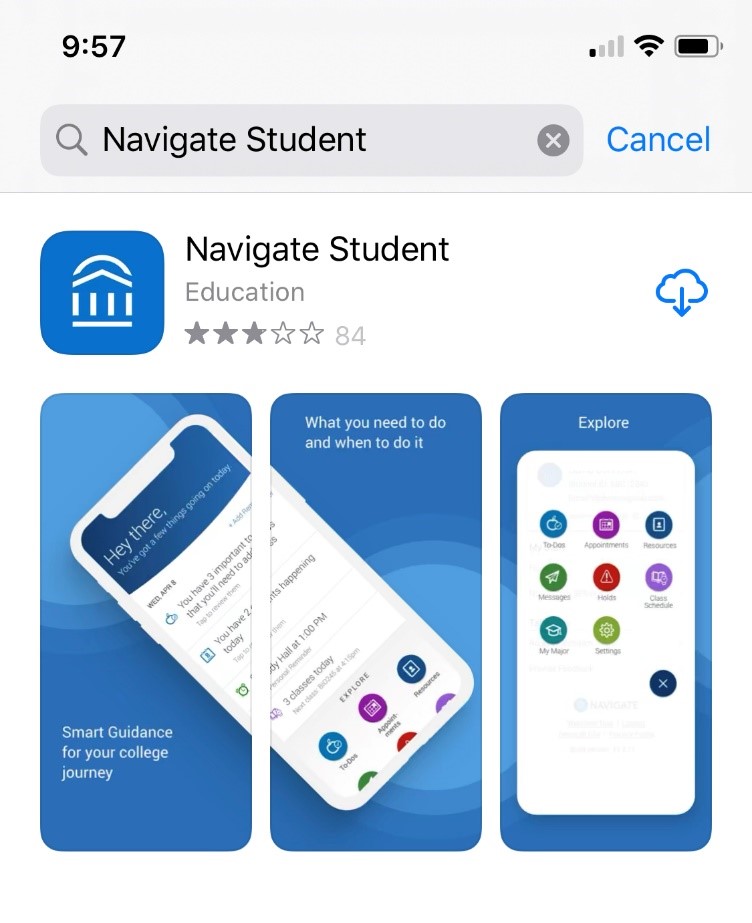
- Once installed, search for “Loyola University Chicago”
- Enter your UVID and password to log in – the same username and password used to log into your Loyola email account or LOCUS.
Can I access Navigate360 if I don’t have a smartphone?
Absolutely. You can log into the desktop version of the site here.
**Navigate should be accessed using Chrome or Firefox**
How much do I have to pay for it?
Zero! It costs nothing for you to download Navigate360 or use the desktop version!
Help! I can’t log into Navigate360!
For log-in or any other issues or questions about Navigate, reach out to navigate@luc.edu
How do I make an appointment with my advisor from Navigate360?
Simply click on: Appointments => Schedule an Appointment
in the Mobile App:
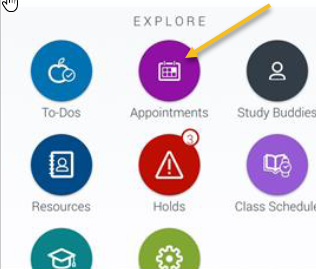
In the desktop version:
.jpg)
What is Navigate360?
Navigate360 is an undergraduate student-centered mobile app that provides the best way for Loyola undergraduates to interact with their advisors -- as well as personalized information to keep you on the path toward academic success!
If you are a graduate student, please reach out directly to your academic department staff for advising.
Features
- Academic Advisor Appointment Scheduling – With a few taps on your phone, make an appointment with your assigned academic advisor.
- Class Schedule – View your class schedule and integrate it into your smart phone with the push of a button.
- Hold Center – Connect to the right office so you can quickly resolve any holds (financial, library, etc) on your account.
- Study Buddies - Use this simple tool to find students in your class sections to study with.
- Resources – Seamlessly connect to Loyola University Chicago resources from your phone.
- Major Explorer – Match your interests and career goals with the right major.
How Can I Start Using Navigate360?
- You can download Navigate360 in the App Store or Google Play by searching for “Navigate Student”.
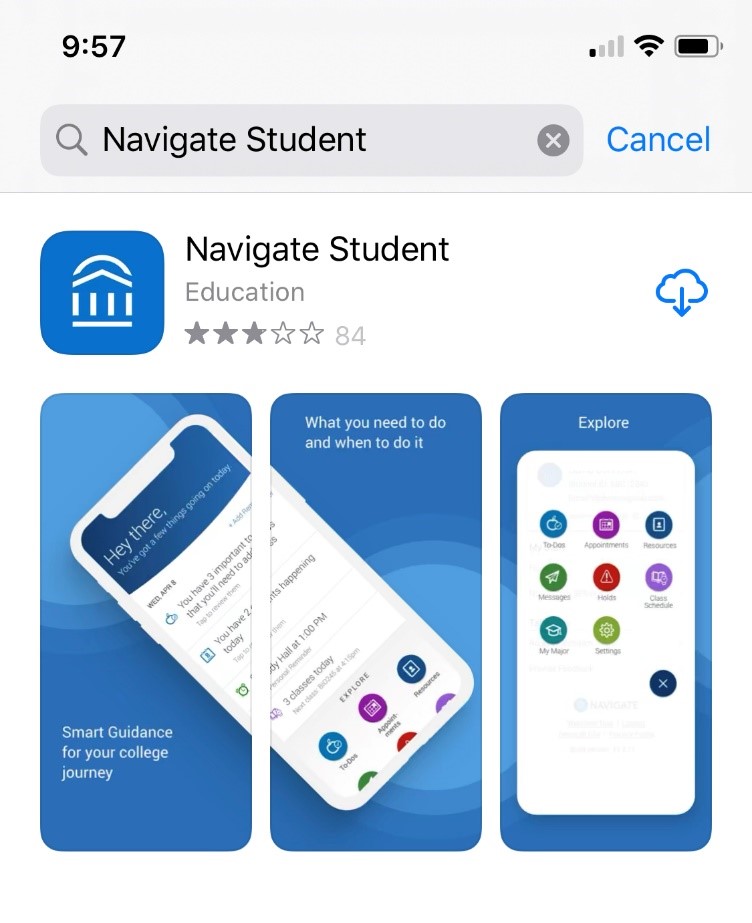
- Once installed, search for “Loyola University Chicago”
- Enter your UVID and password to log in – the same username and password used to log into your Loyola email account or LOCUS.
Can I access Navigate360 if I don’t have a smartphone?
Absolutely. You can log into the desktop version of the site here.
**Navigate should be accessed using Chrome or Firefox**
How much do I have to pay for it?
Zero! It costs nothing for you to download Navigate360 or use the desktop version!
Help! I can’t log into Navigate360!
For log-in or any other issues or questions about Navigate, reach out to navigate@luc.edu
How do I make an appointment with my advisor from Navigate360?
Simply click on: Appointments => Schedule an Appointment
in the Mobile App:
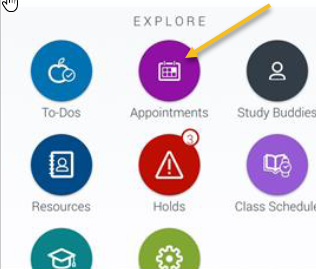
In the desktop version:
.jpg)
