Kronos FAQs
Can I access Kronos on my phone, iPad, or tablet?
Yes, in order to access Kronos on a phone or tablet, you will need to download the Kronos Mobile app. This option is available to managers only.
Steps for downloading the UKG Mobile app
- You may download the UKG Mobile App from either the Google Play Store or the iPhone app store. (If you are downloading this on an iPad, you will need to download the iPhone app.)
- Enter the following URL into the “Server” field: https://kronos.luc.edu/wfc. Please note that this is slightly different than the web application URL.
- Log in using your regular username (all lower case) and password.
For additional documentation and job aids, please visit the Payroll Services website.
Where can employees and managers get Kronos training?
We have a number of Kronos Training manuals & tutorials posted on our webpage under Documentation & Tutorials.
The manuals will walk you through everything from entering time to approving your timecard (or the timecards of your direct reports).
If you’d like additional one-on-one training, please contact Payroll Services via email at payroll@luc.edu.
As a manager, how do I access my own timecard?
To access your timecard, click on the “+” sign to open the “My Information” tab. Your timecard will open in a new tab.
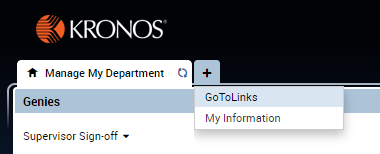
How do I transfer my hours to the second position in Kronos?
Follow the step-by-step instructions posted on our website for Transferring Hours.
If you are unsure which position you should be transferring to, please contact the Kronos Help Desk
I’m trying to log-in to Kronos, but I get an error message about an incorrect username or password.
Here are a couple of troubleshooting tips:
- Make sure you are accessing the right Kronos URL by following this link: https://kronos.luc.edu/
- Make sure you are entering your username in all lower case letters
- Reset your password with Loyola Password Self Service.
*Note – password changes must meet Loyola’s password requirements:
- Minimum of 8 characters
- 2 numbers
- No special characters (!@#$%*)
- Be something you have never used before
Why isn't Kronos letting me add hours or make changes to my timecard?
Most likely either you or your supervisor has approved your timecard. Once a timecard is approved, no additional changes can be made by the employee. Removing both the manager and employee approval should unlock the timecard and allow further edits to be made.
I missed the deadline for entering the hours in Kronos for the pay period. Can I still get paid?
Your manager will need to email a signed Manual Timecard for any hours that were not entered and approved in Kronos.
Please note that completed manual timecards must be received by 2pm on the Monday following the pay period end in order for the hours to be included on that Friday’s pay date. If a timecard is received after the 2pm deadline, the hours will most likely be paid out on the following payroll.
What happens if I enter hours but forget to approve my timecard?
For Non-exempt employees who forget to approve their hours, but have a manager approval, they will be paid for the hours recorded on the timecard. If neither the employee nor the supervisor approve the timecard by the deadline, the employee will not be paid for the hours on the timecard. If this happens, please contact Payroll ASAP.
Exempt (salaried) employees whose Kronos timecards are missing both the employee and manager approvals will typically not have their exception hours (i.e. vacation, sick, holiday, personal, etc) transfer through to the payroll system. This can potentially throw off leave balances and lead to employees having their pay processed incorrectly.
If it is past the Kronos sign-off deadline at noon on the Monday following the pay period end, please have your supervisor send an email ASAP to payroll@luc.edu explaining the situation and approving the hours that were entered in Kronos.
How can I get access to approve other employees’ timecards in Kronos?
Your supervisor will need to fill out a Kronos Supervisory Rights form. Once complete, this should be emailed to payroll@luc.edu.
What is the deadline for manual time cards?
The deadline for manual time cards will typically be 2pm on the Monday following the end of the pay period. If the deadline changes due to a shortened payroll processing period, we will notify users in advance by email.
Is Kronos accessible off Loyola's campus?
Yes. Kronos is accessible outside of the firewall. This means you should be able to access Kronos from computers that are not connected to the Loyola network.
Why is Kronos reflecting one hour less of time worked than I entered?
Kronos makes an auto deduction for lunchtime (1 hour or 30 minutes deduction depending on annual hours) for employees that work more than 6 hours in one day.
I did not take my lunch or I worked through my lunch. How can I be paid for that time?
You are able to edit your timecard and cancel the automatic lunch deduction made in Kronos. Please make sure that you have your manager’s approval prior to taking this action. Once the lunch deduction is saved, the number hours worked for that day will change.
